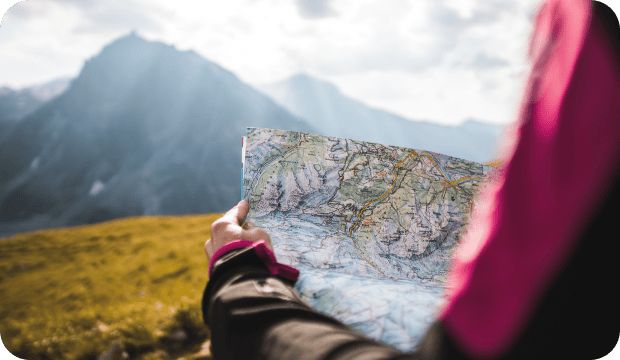Before taking action, it’s essential to carefully weigh the pros and cons. Deleting your Google Business Profile is an option if your business is permanently closing, if you’re handling duplicate profiles, or if you need a fresh start due to a history of negative reviews.
When a business leaves an inactive or inaccurate profile online, potential customers encounter outdated business information. This might lead to calls, messages or even visits from people you can’t serve, causing frustration for both parties. In many cases, inaccurate information prompts negative reviews, which tarnish your brand’s reputation. If you plan to open the business again, this is going to make life a lot harder than it needs to be down the road.
Removing an old profile eliminates these risks and ensures consistency across your online presence.
- Consider deleting your GBP if your business is permanently closing, you’re handling duplicate profiles, or you need a fresh start.
- There are several methods to deactivate a business on Google or mark it as closed.
- If you are looking to delete the profile because it’s a duplicate, there is an option to merge listings.
Why you should delete old Google Business Profiles
Steps to delete or deactivate a Google Business Profile
To delete an old Google Business Profile, you must first log in as a Google business account manager. Only managers and owners can deactivate a business on Google.
To remove a single Google Business Profile
1. Search for your business to bring up the Google Business Profile dashboard.
2. Then, select Business Profile settings.

3. Select “Remove Business Profile”.

4. You now have two options. To delete your Google Business Profile forever, choose “Remove profile content and managers”.

5. Before clicking continue, make sure to toggle on “Mark your business as permanently closed.” You also have the option to download any content from the profile that you want to keep.

Note: Going through all these steps won’t entirely delete the profile from Search and Maps. However, the profile is unlikely to rank highly and users will clearly see that the business is closed. If you really need to eliminate all traces of the business, contact for help.
To delete multiple Google Business Profiles
If you have multiple locations you want to delete, it’s more efficient to use .
1. Select the Business Profiles you want to delete.

2. An “Actions” button will now appear in the top right.
3. Click it and scroll down to “Remove business”.
Streamlined listings: Managing multiple locations? Semrush Local tools can keep each location’s listings in sync so you never miss a detail.
How to deactivate a business on Google that you don’t own
If you’ve discovered a business that doesn’t actually exist, you can still request that Google remove it. For example, you may find a competitor using a fake address to trick Google’s local algorithm.
- Bring up the business you want to remove in Google Search.
- Click the three dots at the top of the profile.
- Click “Suggest an edit”.
- Choose “Close or remove”.
Google may send a follow-up email with further questions or a request for evidence. If you get an error message, contact to help you remove the business from Google Maps and Search.
Alternative to deleting: Marking a business as closed
Marking the business as permanently closed instead of deleting lets customers know that the business is no longer trading. But unlike deleting, marking it as permanently closed keeps the profile visible.
Temporarily closed
Marking a location as "temporarily closed" is best for businesses that close seasonally or for extended periods. If the closure is for six days or fewer, use the "special hours" setting instead to avoid confusion (you can use a listing management tool to do this across directories quicker). Set an estimated reopen date to keep customers informed.
Don’t mark your business as "temporarily closed" if it’s continuing with pickup or delivery services. This could lead to confusion for customers interested in those services.
Permanently closed
For businesses that have shut their doors for good, marking the business as “permanently closed” gives people a definitive answer. Otherwise, they might continue searching, or worse, try their luck at visiting the closed location.
If your business has moved to a new location, marking the original location as "permanently closed" prevents customers going to the wrong address. Simply changing the address isn’t a good idea, because the profile no longer accurately reflects the business.
How to mark your business as closed
1. Bring up your business in Google Search.
2. Select “Edit profile”.

3. Scroll down to “Hours” and click the edit symbol (it looks like a pencil). You’ll now have several options for marking your business as closed.

4. Choose “Temporarily closed” if you plan to reopen your business in the future.
5. To close your business for good, choose “Permanently closed”.
Marking your business as closed won’t remove profile content or managers. Instead, the profile will show a status letting searchers know the location is no longer active. This approach also retains the profile’s SEO value and reviews.
Merging duplicate Google Business Profiles instead of deleting
Duplicate listings can confuse potential customers and negatively impact your search engine visibility. But rather than delete one or more duplicates of the Google Business Profiles, it might make more sense to merge them.
Merging Google Business Profiles allows you to retain the reviews, images, posts, and SEO value of both listings.
Here’s how to do it:
- Decide which profile is the primary profile and which one you want to merge into it.
- If the profile you want to merge is unverified, skip straight to step 6.
- Log into Google .
- Select the business you want to merge and click the “Action” dropdown.
- Select “Remove business”.
Reach out to and request that they merge the profiles.
Why accurate Google Business Profiles matter for local marketing
Whether you choose to delete, mark as closed, or merge profiles, it’s important to maintain a clean and credible digital footprint. Here are the main takeaways:
Deleting isn’t the only option: Marking your business as closed is another effective method of keeping your online information up to date. Or if duplicate profiles are a concern, merging them preserves valuable reviews, posts, and other SEO-boosting content.
Reduce customer confusion: Inaccurate profiles mislead potential customers and reduce credibility, especially when hours, addresses, or contact details are incorrect.
Boost local search performance: Google prefers businesses with consistent and reliable information, rewarding them with better visibility in local search results.
Protect your brand’s reputation: Keeping only current profiles reduces the risk of negative feedback caused by inaccurate information.
Carefully curating Google Business Profiles does more than display information—it shapes the first impression that fuels local growth. Invest the necessary resources into maintaining accurate profiles and help your business thrive in an increasingly competitive local landscape.
How Semrush Local can help manage your Google Business Profiles
Your Google Business Profile assistant

Check your local status for free